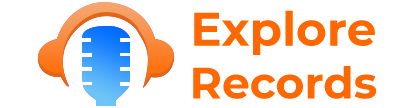Guide Step By Step How To Make Snapchat Dark Mode, Android And IPhone: Snapchat dark mode is a feature that changes the app’s interface to a darker color scheme. This can be beneficial for reducing eye strain in low-light conditions, and it can also help to save battery life on your device.
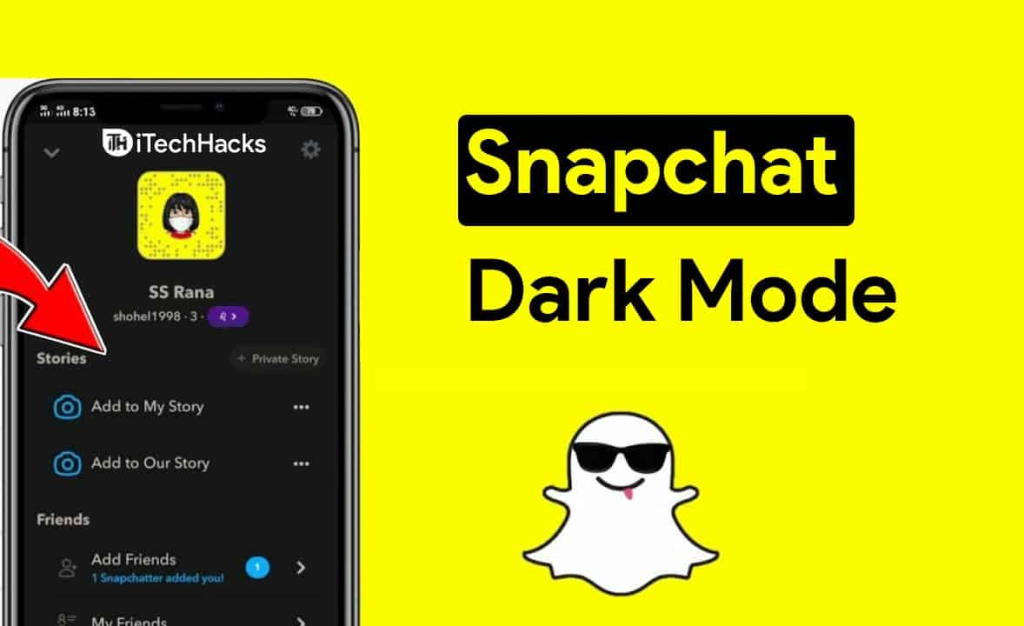
Guide Step By Step How To Make Snapchat Dark Mode, Android And IPhone
Snapchat dark mode is a feature that changes the app’s interface to a darker color scheme. This can be beneficial for reducing eye strain in low-light conditions, and it can also help to save battery life on your device.
Why Use Snapchat Dark Mode?
There are several reasons why you might want to use Snapchat dark mode:
- It is easier on the eyes. Studies have shown that dark mode can reduce eye strain, especially in low-light conditions. This is because dark mode reduces the amount of blue light emitted from your device screen.
- It can help to save battery life. OLED displays, which are used in most modern smartphones, are more efficient at displaying dark colors. This means that using Snapchat dark mode can help to extend the battery life of your device.
- It can give the app a more modern look. Many users prefer the look of dark mode apps, as they find them to be more sleek and sophisticated.
In addition to these general benefits, Snapchat dark mode also has a few specific advantages:
- It makes it easier to see Snapchat stories in low-light conditions. The dark background helps to make the content of stories stand out, making them easier to read and watch.
- It can help to reduce glare when using Snapchat in bright environments. The dark background helps to absorb light, reducing glare and making it easier to use the app.
- It can help to create a more immersive experience. When the entire screen is black, it can help to create a more immersive experience for the user, especially when watching videos or playing games.
Overall, there are many benefits to using Snapchat dark mode. It is easier on the eyes, can help to save battery life, and can give the app a more modern look and feel.
How To Enable Snapchat Dark Mode On Iphone
To enable Snapchat dark mode on iPhone, follow these steps:
- Open the Snapchat app.
- Tap your Bitmoji icon in the top left corner of the screen.
- Tap the gear icon in the top right corner of the screen to open Settings.
- Scroll down and tap App Appearance.
- Select Always Dark.
- Tap Restart Now for the changes to take effect.
Once you have enabled Snapchat dark mode, the app’s interface will change to a darker color scheme. This will make it easier on your eyes to use Snapchat in low-light conditions, and it can also help to save battery life on your device.
Here is a more detailed explanation of each step:
- Open the Snapchat app:You can find the Snapchat app on your iPhone’s home screen or in the App Library.
- Tap your Bitmoji icon in the top left corner of the screen: Your Bitmoji icon is located in the top left corner of the Snapchat app’s main screen. It is a small, circular image of your Snapchat avatar.
- Tap the gear icon in the top right corner of the screen to open Settings: The gear icon is located in the top right corner of the Snapchat app’s main screen. It is a small icon that looks like a gear.
- Scroll down and tap App Appearance: The App Appearance option is located in the My Account section of the Snapchat Settings menu.
- Select Always Dark: The Always Dark option will change the Snapchat app’s interface to a darker color scheme.
- Tap Restart Now for the changes to take effect: Tapping Restart Now will restart the Snapchat app and apply the dark mode changes.
Once you have followed these steps, Snapchat dark mode will be enabled on your iPhone. You can now use Snapchat in low-light conditions without having to worry about eye strain.
How To Enable Snapchat Dark Mode On Android
To enable Snapchat dark mode on Android, follow these steps:
- Open the Snapchat app.
- Tap on your Bitmoji icon in the top left corner of the screen.
- Tap on the three dots in the top right corner of the screen.
- Select Settings.
- Scroll down and tap on App Appearance.
- Select Always Dark.
Once you have enabled dark mode, the Snapchat app will switch to a dark theme. This will affect all aspects of the app, including the camera, chat, and stories.
If you are using an Android phone with Android 10 or higher, you can also enable Snapchat dark mode by force-enabling dark mode on your device. To do this, follow these steps:
- Open the Settings app.
- Tap on Display.
- Scroll down and tap on Dark Mode.
- Toggle on Dark Mode.
This will enable dark mode for all apps on your device, including Snapchat.
If you are having trouble enabling Snapchat dark mode, or if you are experiencing any other problems with dark mode, you can contact Snapchat support for help.
How To Force-Enable Snapchat Dark Mode
To force-enable Snapchat dark mode, you will need to use a third-party app. There are a few different apps available, but I recommend using the app called Night Eye.
Here are the steps to force-enable Snapchat dark mode using Night Eye:
- Download and install the Night Eye app from the App Store or Google Play.
- Open the Night Eye app and enable the Override force-dark option.
- Open the Snapchat app.
Snapchat dark mode should now be enabled, even if it is not available as an option in the Snapchat Settings menu.
Note: Force-enabling dark mode may cause some visual glitches in Snapchat. If you experience any glitches, you can disable force-dark mode in the Night Eye app.
Troubleshooting Snapchat Dark Mode
If you are having trouble with Snapchat dark mode, here are a few things you can try:
- Make sure that you have the latest version of the Snapchat app installed.
- Try restarting your phone.
- Try force-enabling Snapchat dark mode (see instructions above).
- Try clearing the Snapchat app’s cache and data.
- Uninstall and reinstall the Snapchat app.
If you are still having trouble with Snapchat dark mode, you can contact Snapchat support for help.