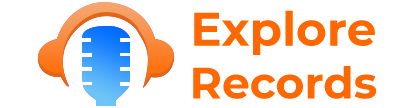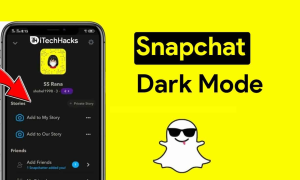Setting a custom ringtone on both Android and iPhone is a great way to personalize your device and make it stand out. Here are step-by-step instructions on how to set a custom ringtone on both platforms:
Setting a Custom Ringtone on Android:

- Choose or Create Your Ringtone:
- First, you’ll need to choose or create the ringtone you want to use. You can download ringtones from various apps and websites, or you can create your own using your favorite song or audio file. Make sure the ringtone file is in a compatible format (e.g., MP3). You can download the fastest and newest ringtones at these websites https://ringtonesnk.net, https://ringtonesnew.com,…
- Copy the Ringtone to Your Phone:
- Connect your Android phone to your computer using a USB cable or use a file-sharing app like Google Drive or Dropbox to transfer the ringtone to your phone’s storage.
- Access Ringtone Settings:
- Open the “Settings” app on your Android device.
- Find the Sound & Vibration Settings:
- Scroll down and look for “Sound & Vibration” or a similar option. The exact location of this setting may vary depending on your Android version and manufacturer.
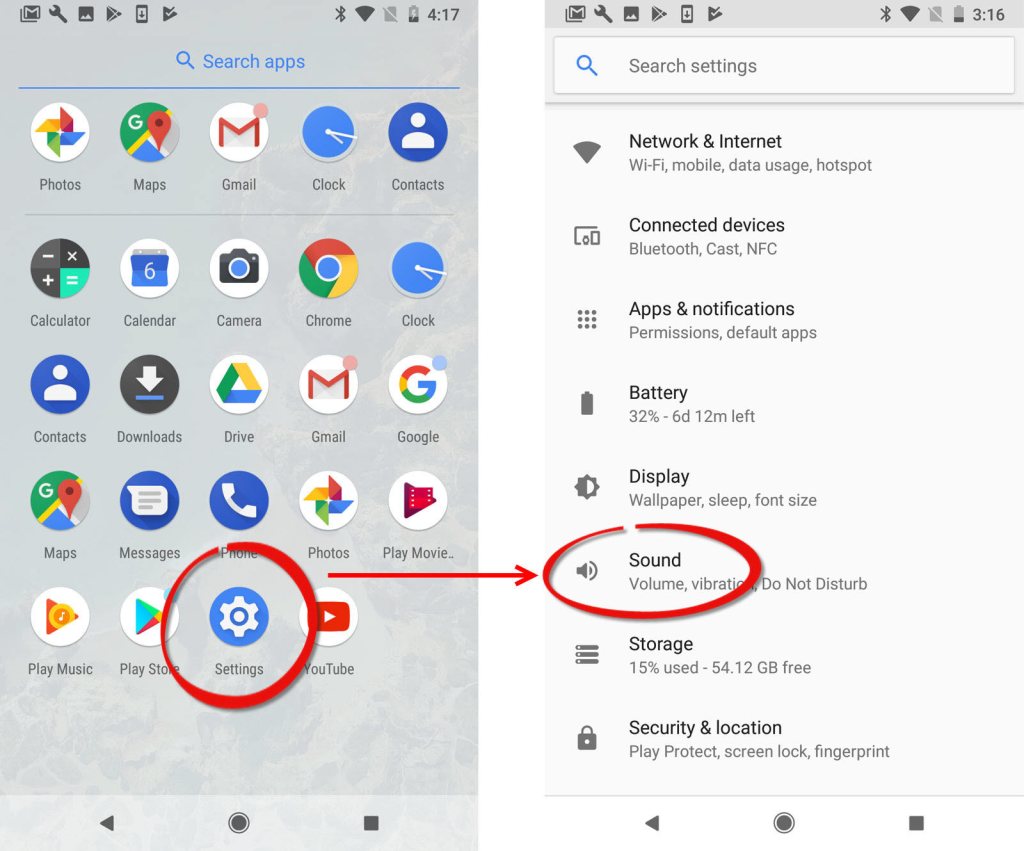
- Select “Phone Ringtone” or Similar:
- Tap on “Phone Ringtone” or a similar option to access your ringtone settings.
- Choose Your Custom Ringtone:
- In the list of available ringtones, you should see the custom ringtone you copied to your phone. Select it as your new ringtone.
- Save Your Selection:
- After selecting your custom ringtone, make sure to save your changes. The steps to save can vary depending on your device, but there’s usually a “Save” or “OK” button.
Your custom ringtone is now set on your Android device.
Setting a Custom Ringtone on iPhone:
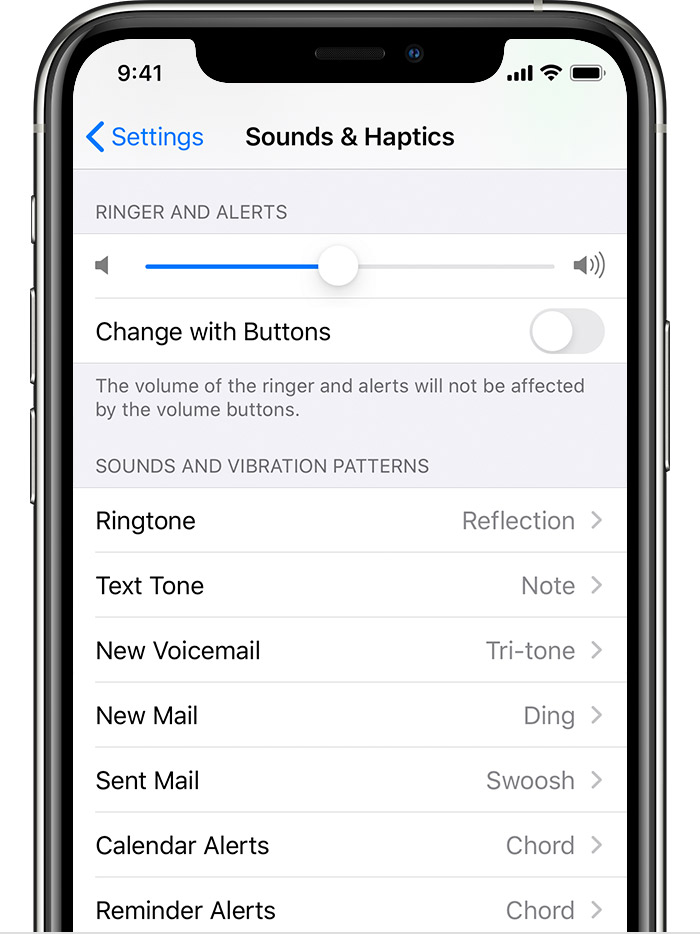
- Choose or Create Your Ringtone:
- Similar to Android, you’ll first need to choose or create the ringtone you want to use. You can purchase ringtones from the iTunes Store, create your own using GarageBand, or use a third-party app to create and save a ringtone. You can download the fastest and newest ringtones at these websites https://ringtonesnk.net, https://ringtonesnew.com,…
- Import the Ringtone to iTunes:
- If you created a custom ringtone, import it into iTunes on your computer. Make sure it’s in AAC format and has a .m4r file extension.
- Sync Your iPhone:
- Connect your iPhone to your computer and sync it with iTunes to transfer the custom ringtone.
- Set the Custom Ringtone:
- On your iPhone, open the “Settings” app.
- Find the Sound & Haptics Settings:
- Scroll down and look for “Sounds & Haptics” or a similar option.
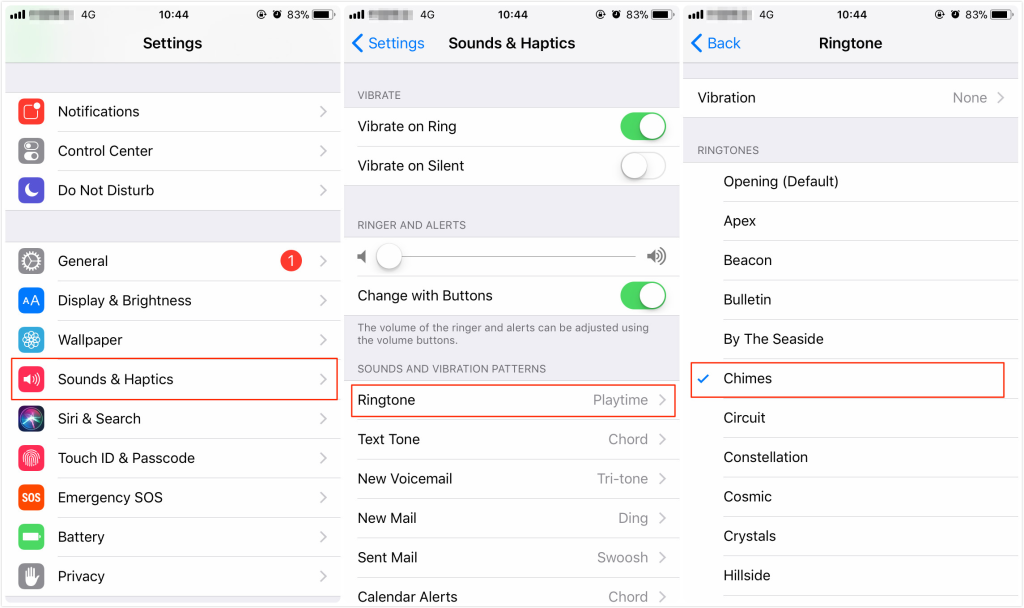
- Choose Ringtone:
- Tap on “Ringtone” to access your ringtone settings.
- Select Your Custom Ringtone:
- Your custom ringtone should appear in the list of ringtones. Select it to set it as your new ringtone.
- Save Your Selection:
- Be sure to save your changes by tapping “Save” or a similar option.
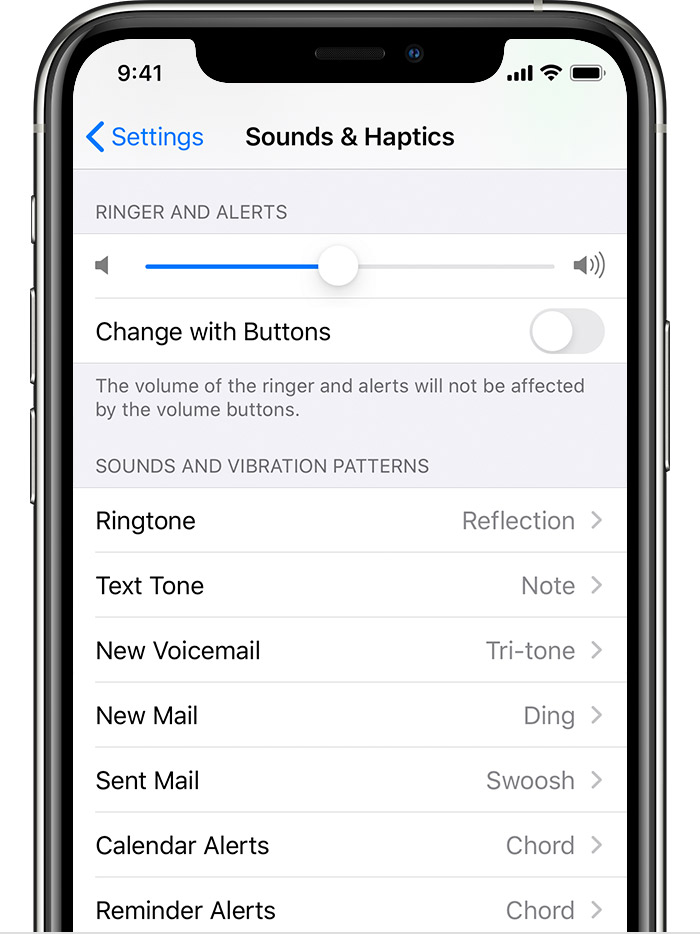
Your custom ringtone is now set on your iPhone.
You can Seting a ringtone or text tone for a contact or Set a ringtone for the application on your phone.
With these steps, you can easily customize your device with a unique ringtone that reflects your personality and style.